A little while ago, various companies came out with solutions for streaming your music around the entire house. Allowing you to listen to the same song/playlist in any room you want to “hook up”. Only problem is, these solutions are really expensive.
What if I told you that you could do it with any old speakers, laptops, computers, tablets even mobile phones you have lying around, without spending a penny? Well you can, and here’s what you need:
For each room you want to “hook up” to your music system, you will need:
- A computer/laptop/tablet/mobile phone to receive the stream.
- A copy of VLC media player (it’s freee!!) installed on each device you use for streaming. VLC is compatible with most devices and operating systems.
- Any set of speakers that work with your device.
To complete it all…
- The “master device” – this is going to be the computer that streams your music to the receiving devices. This can be any computer/device you choose. This device also requires VLC to be installed, and it may be worth mentioning that you won’t hear music coming from this machine.
I’m using a couple of laptops, my tablet, my tower and a mobile phone, each with their own set of speakers.
Once you have VLC media player (it’s free!) installed on all of your devices..
Choose your “master device”, it makes more sense to pick the computer that has all of your music on it. Here’s how you’ll set it up to stream your music:
- Open VLC media player
- Create a play list of the music you want to stream and save it (here’s how)
- Click on media, then click the stream button.

- Click on add next to the file selection pane and choose your saved play list file.

- Now click stream at the bottom of the window.
- You’ll see a window showing you a source, this should be the play list file you chose. Click next.

- Click on the dropdown box containing the word “file“, select “http” then click add.

- You should see the screen below, if you do, just click next.

- I would recommend checking the box that says activate transcoding, and selecting “Audio – MP3” from the dropdown, this will stream your entire play list as mp3, click next.

- That’s it! Click stream.

Your master computer is now streaming your play list over your wifi, your other devices with VLC installed can now tune in, this has far fewer steps:
First you need the local IP address of your “master device”, so that you can connect to it from your other devices. (How to for windows)
Now you have the IP address of the master device, lets say for example that this is “192.168.0.X”, move to one of your receiving devices and…
- Open VLC.
- Click media, then “Open Network Stream“
- Now enter “http://”, followed by the local IP address of your master device in the box, followed by “:8080”, so for example “http://192.168.0.X:8080”.

- Hit play, you should now hear the music!
- Do this on the rest of your receiving devices.
Delay between receiving devices sounding messy? We can fix that…
Find the receiving computer that’s streaming the music ahead of the other devices, inside VLC click Tools, then click Track Synchronization. Next to “Audio track Synchronization” is a box showing a number in seconds, hit the little plus to keep adding a delay until it’s matched up with your other stream.
Then click close. Done!
This method may take a bit of effort and fiddling, but it’s far cheaper than other methods.
The only downside is that it doesn’t work with things like Spotify, you can only use this method with local mp3 files. And you will have to repeat these steps each time, but once you get used to it it really doesn’t take long.
Pros of this method:
- You’re not spending hundreds.
- It also works with video playlists!
Cons:
- Doesn’t work with things like Spotify, you’ll need to have music on your computer that you can stream.
- You’ll have to go through these steps each time, but once you get the hang of it it’s pretty quick.
With just a few more steps you could stream across the internet and invite your friends to listen!
Want to know how? Just leave a commend below and I will release a new tutorial.
Did this work for you? Did you get any problems? Let me know in the comments and I’ll do what I can to help.
Happy streaming!

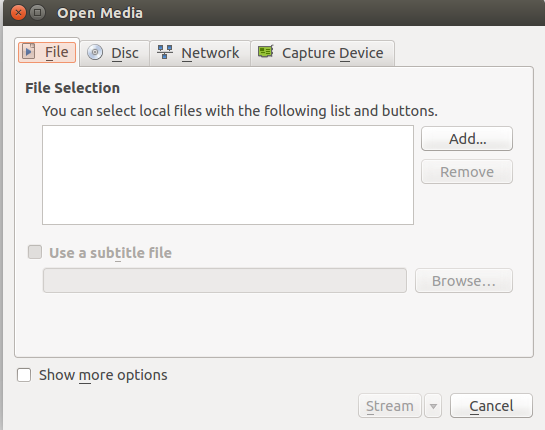
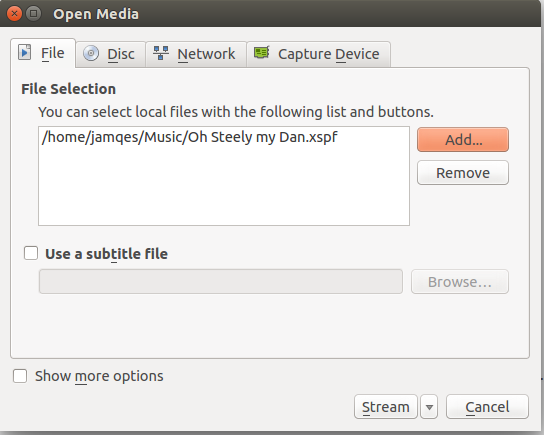
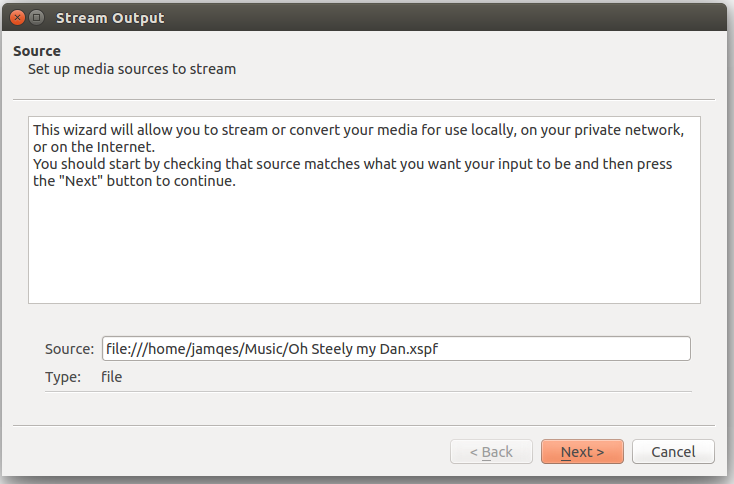
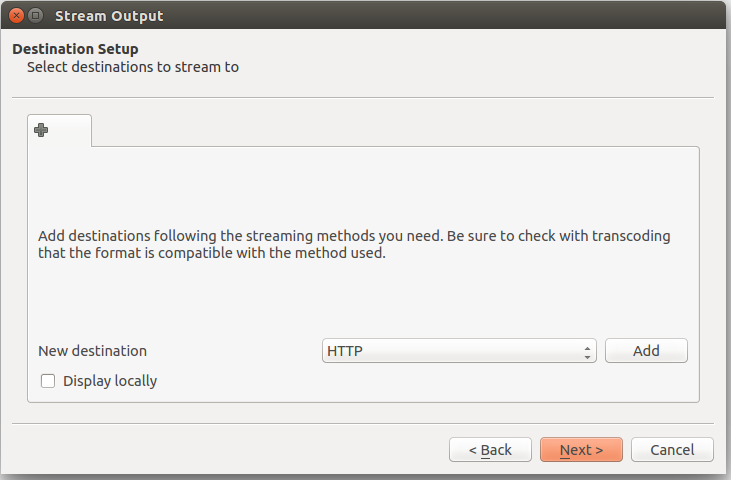
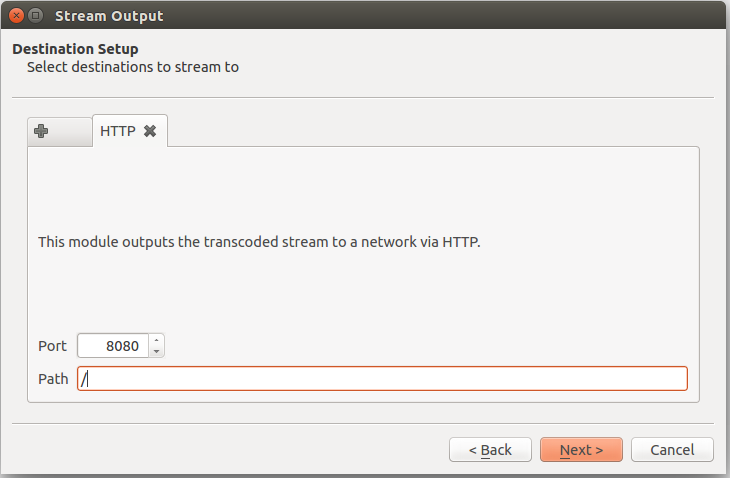
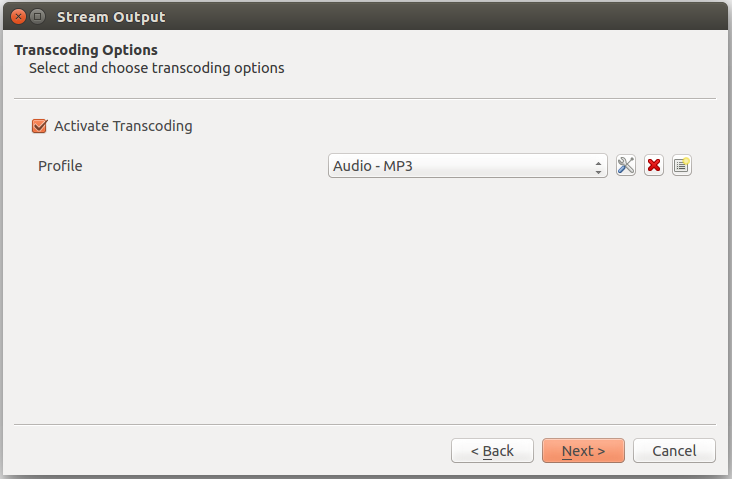
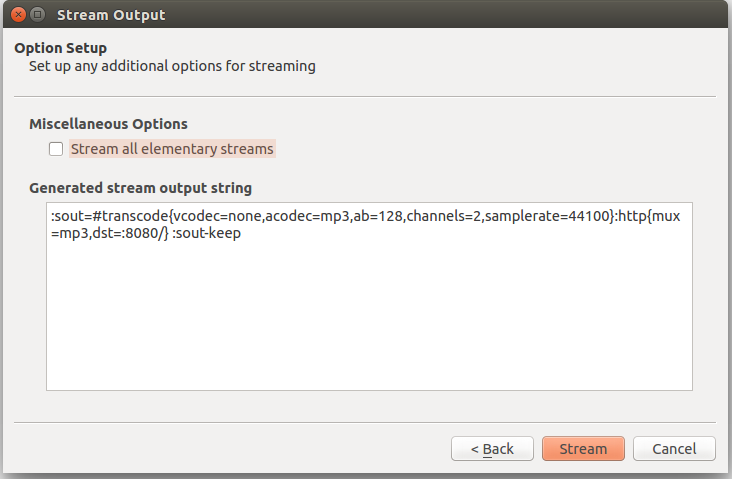
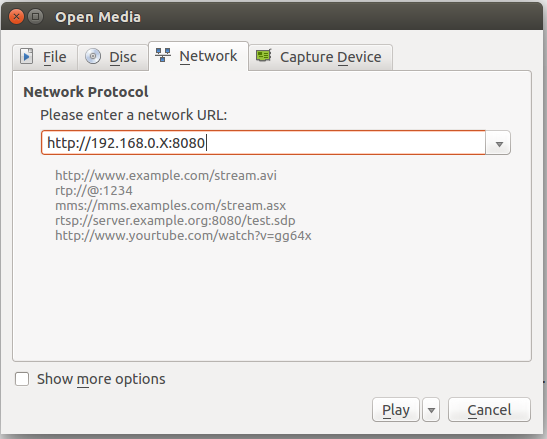
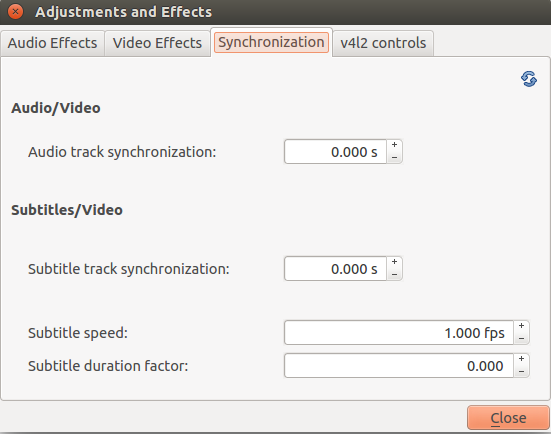

Great post…. Brill idea… I use Spotify streaming round the house but I am limited to only one device at a time so this solution is perfect!
Glad you found it helpful 🙂